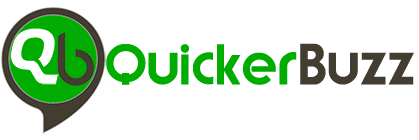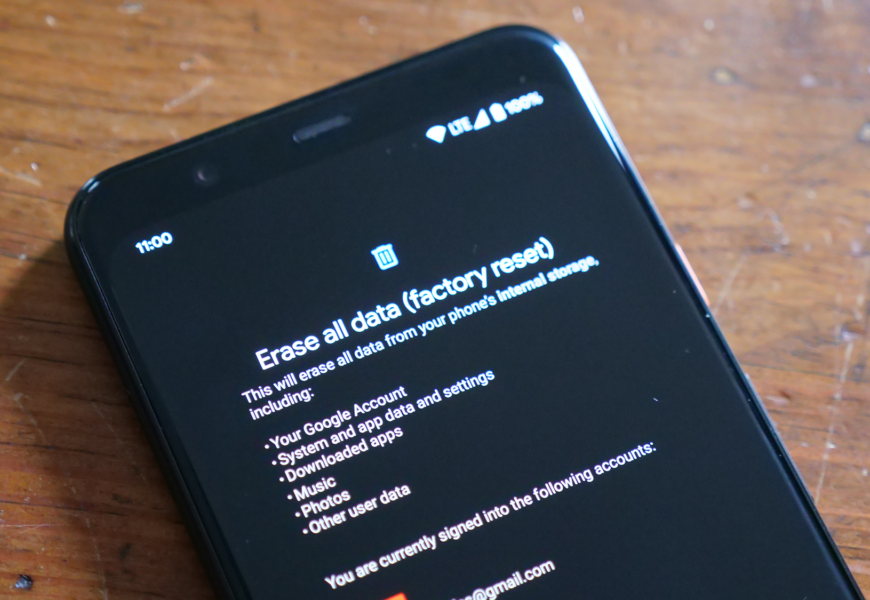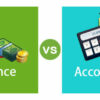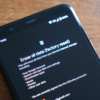Reset on Android smartphone are becoming increasingly popular, with more and more people using them to stay connected, play games, and access the internet. However, when issues arise or if you want to give your phone a fresh start, it may be necessary to perform a factory reset. This article will cover the basics of how to perform a factory reset on an Android smartphone.
Factory Reset
A factory reset is performed on an Android smartphone when you want to erase all the data on your phone and restore it to its original settings. This process is useful when you are experiencing issues with your device or planning to sell it.
To perform a factory reset, first, back up your important data such as contacts, photos, and videos. Then go to Settings > System > Advanced > Reset options > Erase all data (factory reset). You will need to enter your PIN or password and confirm the reset. The process may take a few minutes depending on the size of your phone’s storage.
It’s essential to note that performing a factory reset on an Android smartphone means you cannot recover any deleted data after the process. Therefore ensure that you have backed up all necessary files before proceeding with this operation. In conclusion, if you wish to perform a factory reset on your Android device, follow these instructions carefully to avoid losing any important information.
Preparation: Backup Data
Before performing a factory reset on your Android smartphone, it is essential to back up all your data. This includes contacts, messages, photos and videos, documents, and other important files that you don’t want to lose. There are multiple ways to backup data on an Android device. You can use cloud storage services like Google Drive or Dropbox or connect your phone to a computer and transfer the files manually.
One of the easiest ways of backing up data is by using Google’s Backup & Restore feature. This feature automatically backs up essential data like contacts, calendar events, and app data to your Google account. To enable this feature, go to Settings > System > Backup & Restore > Back up my data. Make sure that the toggle is turned on.
Once you have backed up all the necessary data from your phone, you can proceed with performing a factory reset without worrying about losing anything important. Keep in mind that a factory reset will erase all the data from your device’s internal storage and restore it back to its original settings when you first bought it. So always make sure that you have created backups before proceeding with this process.
Step 1: Access Settings
To perform a factory reset on your Android smartphone, the first step is to access the settings menu. This can be done by swiping down from the top of your screen and tapping the gear icon, or by navigating to your app drawer and selecting the settings app.
Once you are in the settings menu, scroll down until you find an option labeled “System” or “General Management.” Select this option to reveal a list of system-level settings.
From here, look for an option that says something like “Reset,” “Backup & Reset,” or “Device Options.” Depending on your device manufacturer and Android version, this may be located in different places within the Settings menu.
Finally, select the reset option you have identified and follow any prompts that appear on-screen to confirm that you want to perform a factory reset. Note that performing a factory reset will erase all data on your device and return it to its original out-of-the-box state. Be sure to back up any important files before proceeding with this process.
Step 2: Select the Reset Option
Once you have accessed the recovery menu, look for the “Reset” or “Factory Reset” option. This is usually located in the “Wipe data/factory reset” section of the menu. Select this option using the volume buttons to navigate and the power button to confirm your selection.
Before proceeding with the factory reset, make sure to back up all important data as this process will erase everything on your device. Once you have confirmed your selection, a confirmation screen will appear asking if you are sure you want to perform a factory reset. Select “Yes” and wait for the process to complete.
After completing these steps, your device will be restored to its original factory settings, erasing all personal data and installing apps. This can be useful when selling or giving away a device or when experiencing persistent software issues that cannot be fixed through other means.
Step 3: Confirm Reset
Once you’ve made sure that you want to reset your Android smartphone, it’s time to confirm the reset. This step is crucial because once you confirm the reset, all of your data will be wiped out from the phone’s memory. Before confirming, make sure that you’ve backed up all important files and documents present in your device.
To proceed with the confirmation process, simply tap on ‘Yes’ or ‘Confirm Reset’ option appearing on your smartphone screen. At this point, there’s no going back – so make sure that you’re ready to lose everything stored in your device’s memory. Depending on how much data is present in your phone, it may take some time for the factory reset process to complete.
After completing the factory reset process, your Android smartphone will restart automatically – this signifies that all of its internal settings have been restored to their default state. Once it turns back on again, follow the setup wizard prompts as if setting up a new device and restore any backup files or apps accordingly.
Step 4: Wait for the Completion
Once you have initiated the factory reset process on your Android smartphone, it is important to wait for completion before taking any further action. The device will automatically reboot itself during this time and may take several minutes to complete the process. It is important not to interrupt the process by turning off the device or removing its battery.
During this time, you should avoid using or interacting with your phone as much as possible. Any interference could cause problems with the reset process and potentially harm your phone’s hardware or software components. Once the reset has been completed, you can begin setting up your phone again from scratch.
It is worth noting that factory resetting your Android smartphone will erase all data and settings stored on it. This includes personal files, photos, messages, contacts, apps and more. Therefore it’s essential to back up all necessary data before performing a factory reset if there are any important files or settings that need to be saved for later use.
Conclusion: Restored Device
In conclusion, performing a factory reset on your Android smartphone can help restore its functionality and eradicate any software issues. A restored device will also free up storage space by getting rid of unnecessary data and applications that may be slowing down the phone. This process is particularly useful for those who have been experiencing lagging or freezing while using their devices.
It is important to note that a factory reset will wipe all data from the phone, including contacts, photos, videos, and text messages. Therefore, it is crucial to back up all important information before proceeding with the reset. Additionally, users should ensure that they have access to their Google account details as they will be required to sign back in after the process is complete.
Overall, restoring your Android smartphone through a factory reset can help give it a new lease of life by improving performance and removing unwanted clutter. However, it should only be done as a last resort when other troubleshooting methods have failed to resolve any issues with the device.